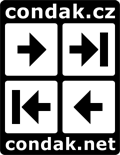Run-time error 76: Path not found Thread poster: Charlotte Blank
|
|---|
Hi,
sorry to say but recently I have a lot of problems with Wordfast... Yesterday I posted a "cry for help" on this forum because I kept on getting the following message:
"Wordfast is pirated or infected! Contact your hotline."
and now, after deleting all wf-files again, downloading a new zip and installing it again, when I'm creating a new TM -- no more pirates or viruses but "Microsoft Visual Basic Run-time error 76: Path not found".
During inst... See more Hi,
sorry to say but recently I have a lot of problems with Wordfast... Yesterday I posted a "cry for help" on this forum because I kept on getting the following message:
"Wordfast is pirated or infected! Contact your hotline."
and now, after deleting all wf-files again, downloading a new zip and installing it again, when I'm creating a new TM -- no more pirates or viruses but "Microsoft Visual Basic Run-time error 76: Path not found".
During installation it already had told me that I don't have the correct key (or the like, it was in Czech and I don't remember the wording) - how can I get it working without any such messages??
Charlotte (slightly despairing)
For reference: Here's yesterday's posting:
I downloaded Wordfast to my notebook (XP Home, Word 2000) but after installation it doesn't want to work. So I deleted all the files and re-installed it again but it keeps on bugging me - what shall I do next?
On Wf's website I read something about add-ins from FineReader which may cause strange problems but there is no such template in my Word.
@ Gerard: I didn't change anything during installation... ▲ Collapse
| | | | David Daduč
Czech Republic
Local time: 03:36
English to Czech
| Using Vista? | Sep 15, 2007 |
If you are using Vista, try turning off UAC (User Account Control) in the Windows Control Panel.
| | | | Charlotte Blank 
Germany
Local time: 03:36
Czech to German
+ ...
TOPIC STARTER
Ahoj Davide,
no, I'm using XP Home so unfortunately there is no such possibility But maybe for others this hint could be useful! But maybe for others this hint could be useful!
| | | | David Daduč
Czech Republic
Local time: 03:36
English to Czech
| Special characters in Startup folder path? | Sep 15, 2007 |
Ahoj Charlotte,
First, check if your anti-virus software is blocking MS Office macros. Perhaps it is blocking Wordfast or some of its actions.
Second, go to Tools > Options menu in Word and see the Folder Locations tab. Select the "Startup" item and click Change or Modify to see the full folder path. Are there any special or accented characters in the path name? If so, this could be the problem. Anyway, click Cancel to quit this dialogue without changes.
If... See more Ahoj Charlotte,
First, check if your anti-virus software is blocking MS Office macros. Perhaps it is blocking Wordfast or some of its actions.
Second, go to Tools > Options menu in Word and see the Folder Locations tab. Select the "Startup" item and click Change or Modify to see the full folder path. Are there any special or accented characters in the path name? If so, this could be the problem. Anyway, click Cancel to quit this dialogue without changes.
If there are any special characters in the folder name (this could be a problem especially if you have, for example, Czech Word on a non-Czech system or vice versa), create a new folder with a simple name, such as C:\Wordfast. Follow the instructions above and actually change the Startup folder location - navigate to the new folder you created. When this is done, install Wordfast once again (by opening wordfast.dot in Word and following the instructions). Does this help? ▲ Collapse
| | |
|
|
|
Charlotte Blank 
Germany
Local time: 03:36
Czech to German
+ ...
TOPIC STARTER | no "unnormal" characters... | Sep 15, 2007 |
Ahoj Davide,
thanks for your help, but unfortunately it did not work. There are no special characters in the path name. I tried your trick with the start-up folder (although my system and Word are both Czech so there should be no problem) and everything was fine until I was going to save a new TM Then I wanted to take WF by surprise, using an old TM to create a new project - "Runtime error 76"... Then I wanted to take WF by surprise, using an old TM to create a new project - "Runtime error 76"...
I've checked ou... See more Ahoj Davide,
thanks for your help, but unfortunately it did not work. There are no special characters in the path name. I tried your trick with the start-up folder (although my system and Word are both Czech so there should be no problem) and everything was fine until I was going to save a new TM Then I wanted to take WF by surprise, using an old TM to create a new project - "Runtime error 76"... Then I wanted to take WF by surprise, using an old TM to create a new project - "Runtime error 76"...
I've checked out several search engines but there is only (astonishingly) little mentionning of exactly this error, so what to do? ▲ Collapse
| | | | David Daduč
Czech Republic
Local time: 03:36
English to Czech
| Delete settings and config files | Sep 16, 2007 |
I can't see what exactly is causing the problem. One thing you may try is this: use your file manager and go to Word's Startup folder (see my previous message for instructions how to learn the path to the folder). Do you see wordfast.ini and wordfast.cfg files there?
- If so, delete them - Wordfast will recreate them when needed. Supposing the problem is caused by corruption of one of these files, this will hopefully help. Launch Word and try working with Wordfast.
- If... See more I can't see what exactly is causing the problem. One thing you may try is this: use your file manager and go to Word's Startup folder (see my previous message for instructions how to learn the path to the folder). Do you see wordfast.ini and wordfast.cfg files there?
- If so, delete them - Wordfast will recreate them when needed. Supposing the problem is caused by corruption of one of these files, this will hopefully help. Launch Word and try working with Wordfast.
- If not, do you have Wordfast installed in any other folder? If you do, check the other folder and follow the same steps (deletion of the two files).
The file name of Wordfast's program file is "wordfast.dot". This file should never be renamed in any way. Once you are in the Startup folder (or any other folder where you have Wordfast installed), check if the name is "wordfast.dot".
Also, go to Tools > Addins and Templates menu Word. You should see one instance of Wordfast on the list. If there are more instances of Wordfast installed, this can be a source of difficulties.
[Edited at 2007-09-16 20:20] ▲ Collapse
| | | | | New installation of WF is in a new location | Sep 16, 2007 |
David Daduc wrote:
Do you see wordfast.ini and wordfast.cfg files there?
- If not, do you have Wordfast installed in any other folder? If you do, check the other folder and follow the same steps (deletion of the two files).
I made a short presentation:
http://www.condak.net/win-word/install2/cs/00.html
I do not delete wordfast.cfg. I store them zipped on secure place. Zipped are non-active.
Cheers,
Milan
| | | | Charlotte Blank 
Germany
Local time: 03:36
Czech to German
+ ...
TOPIC STARTER
Ahoj Davide a Milane,
this was really great, it's working without any more problems!
There was none of those files in the Start-up folder and also no wordfast.dot. I found the latter in "Po spuštění" and after moving it to Start-up everything was fine and there are also .ini and .cfg present now.
I don't understand, though, why Wordfast had told me that installation has been successful and why it "automatically" put itself into the wrong folder...
... See more Ahoj Davide a Milane,
this was really great, it's working without any more problems!
There was none of those files in the Start-up folder and also no wordfast.dot. I found the latter in "Po spuštění" and after moving it to Start-up everything was fine and there are also .ini and .cfg present now.
I don't understand, though, why Wordfast had told me that installation has been successful and why it "automatically" put itself into the wrong folder...
So I can sleep quietly again now
Charlotte
PS: Milane, this instruction is very nice and helpful indeed! ▲ Collapse
| | | | To report site rules violations or get help, contact a site moderator: You can also contact site staff by submitting a support request » Run-time error 76: Path not found | CafeTran Espresso | You've never met a CAT tool this clever!
Translate faster & easier, using a sophisticated CAT tool built by a translator / developer.
Accept jobs from clients who use Trados, MemoQ, Wordfast & major CAT tools.
Download and start using CafeTran Espresso -- for free
Buy now! » |
| | Trados Business Manager Lite | Create customer quotes and invoices from within Trados Studio
Trados Business Manager Lite helps to simplify and speed up some of the daily tasks, such as invoicing and reporting, associated with running your freelance translation business.
More info » |
|
| | | | X Sign in to your ProZ.com account... | | | | | |